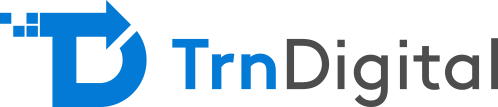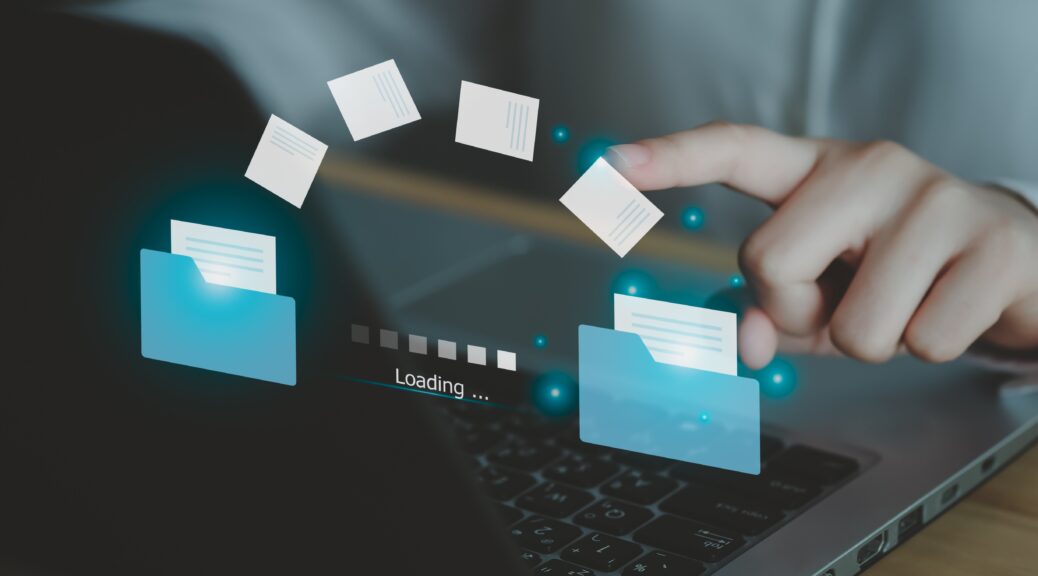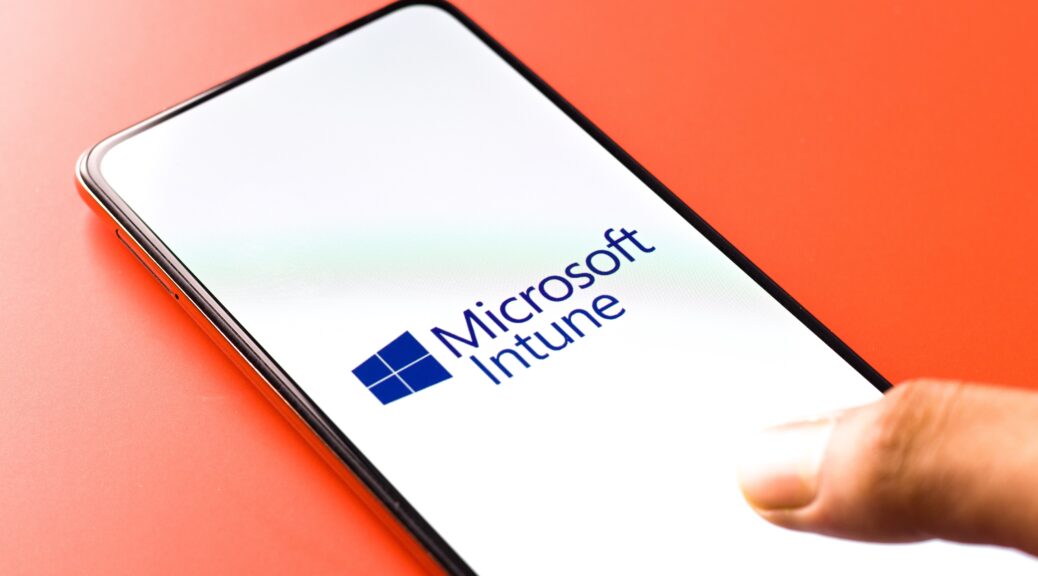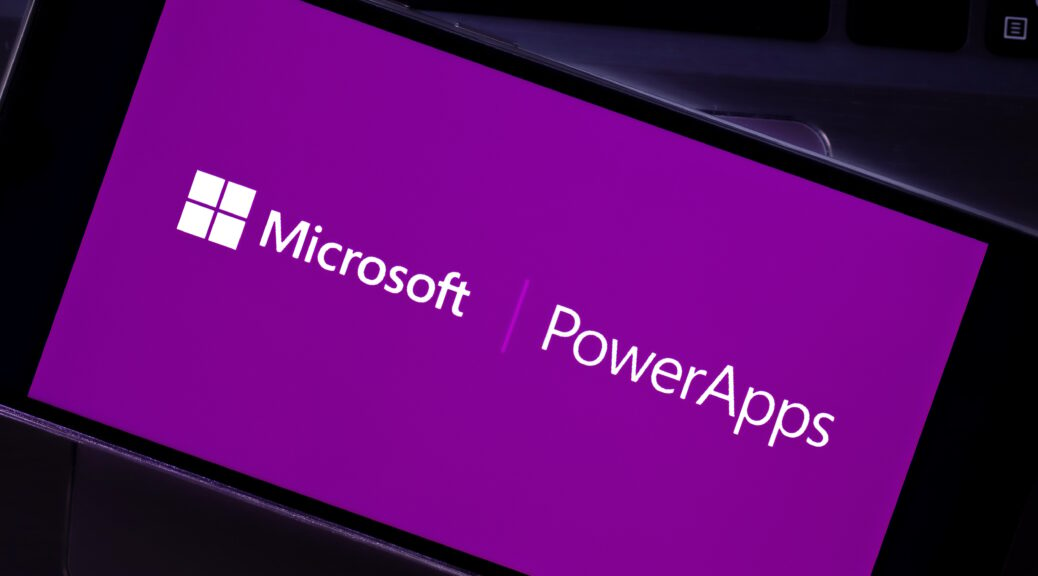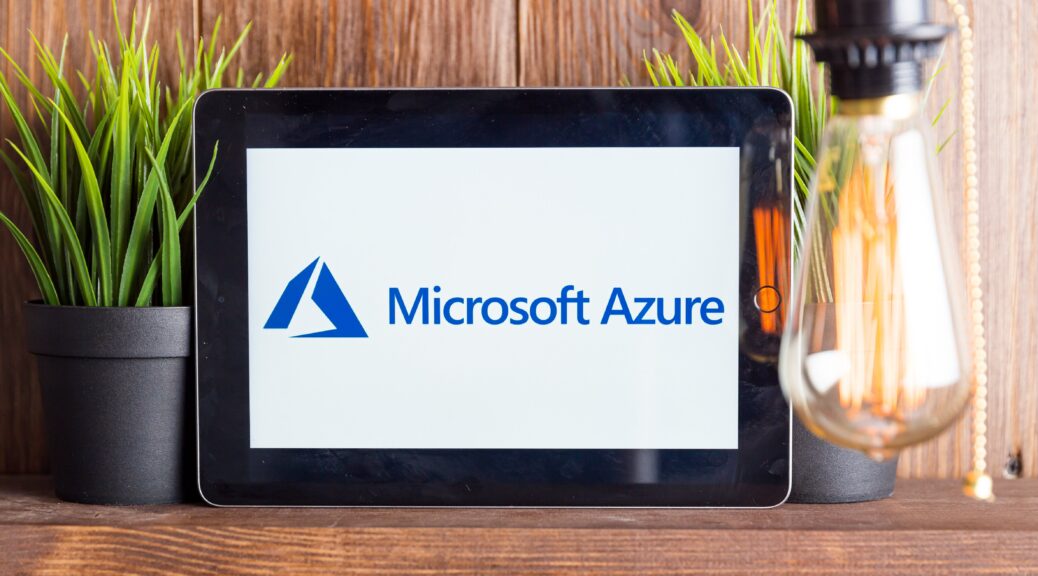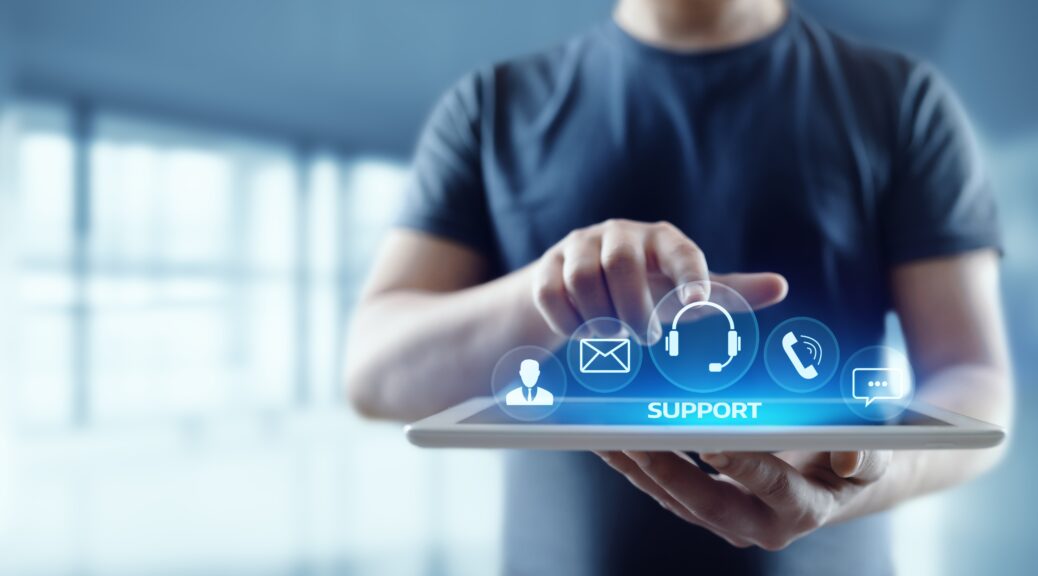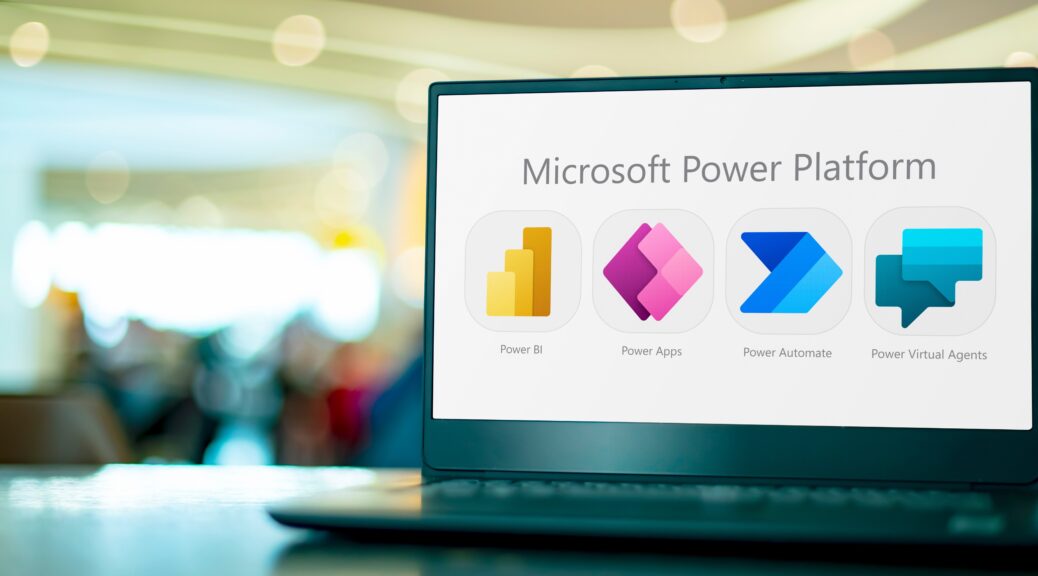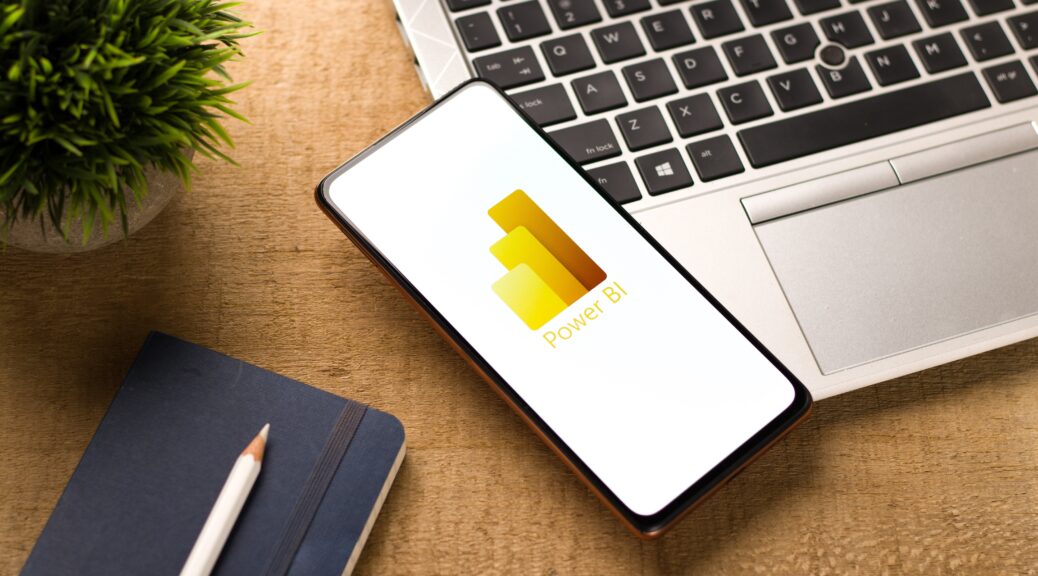The Ultimate Azure Migration Tools List: Seamlessly Transition with Microsoft Migration Services
As more businesses embrace cloud computing, Microsoft Azure has emerged as a popular choice for hosting applications, services, and data in the cloud. However, migrating existing systems to Azure requires careful planning and the right tools. In this blog, we’ll present the ultimate list of Azure migration tools to help you streamline your migration process. […]